Google Docs Explore feature was first introduced last year, and it aids us while drafting documents, spreadsheets, slides to a good extent. In this article, I’d like to share few stuffs around how to use Google docs “Explore” feature on a spreadsheet. It uses machine learning algorithm to understand the natural language based text queries and delivers the outcome instantly!
Isn’t it cool if you could just use natural language texting to understand the top, bottom and basic statistics in a matter of few seconds?! Needless to say, it also recommends us to refine the queries further 🙂
For illustration purpose, here’s a simple example:
I’ve created a sample data depicting the students’ scorecard. It comprises of student names, subjects and the corresponding scores. If you click on the headers and navigate to Explore option at the bottom-right corner of the Google Spreadsheet screen, it would pop-up and recommend us the queries that we might be interested in.
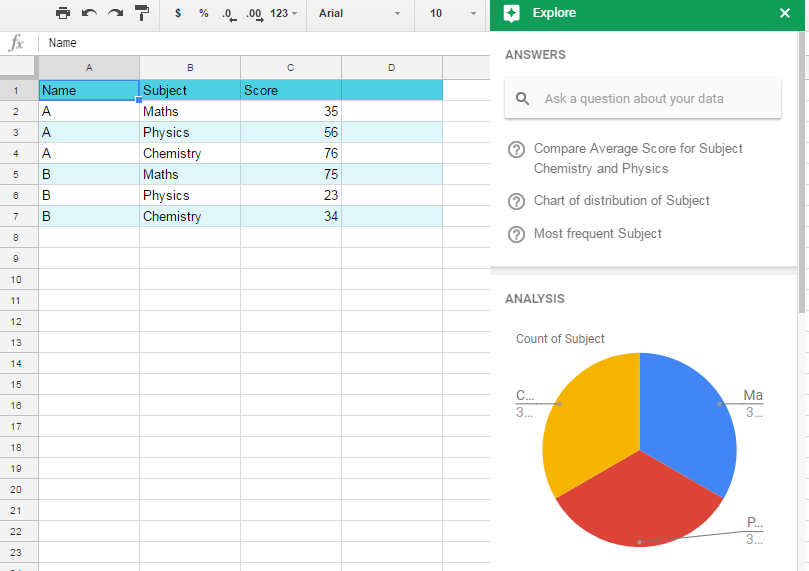
Some of the questions can be:
a) Top Score,
b) Least Score or Bottom Score,
c) Unique Subjects
d) Average of Score by Subject
e) Histogram of Score
f) Bar Chart of Average Score by Subject
You can start exploring the available fields using this way. I believe it can be a handy tool if you use Google spreadsheet for your projects. It also allows us to customize the generated formula as per below screenshot. The syntax looks pretty much like an SQL programming.
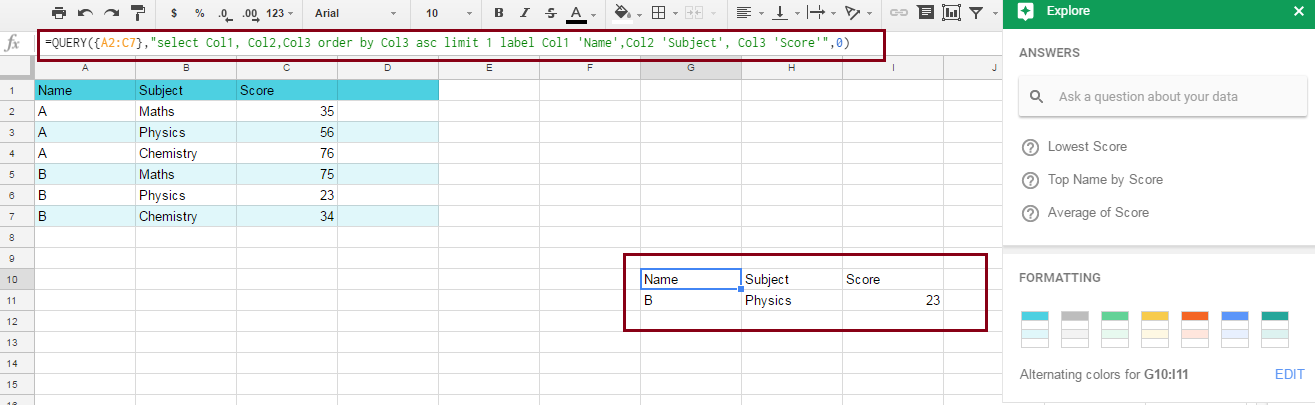
You can also make use of this feature as part of your exploratory data analyses. And here’s another classic example for you:
If you’re a teacher/head of the school, you would be surprised to see the below distribution Average Score vs. Subject. The tool provides us the insight that Physics has got the lowest score among other subjects. This is just the starting point to your analysis to go deeper into the data, and uncover the patterns. One of the key decisions from this inference could be to refine your education methodologies for ‘Physics’ subject.
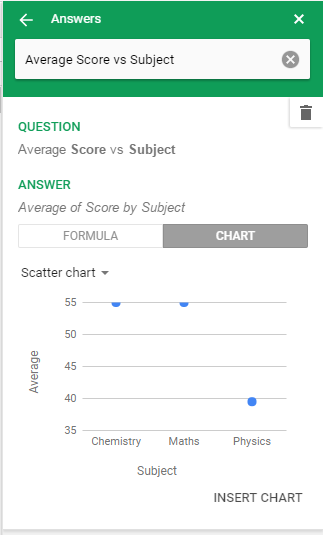
Go ahead and explore the Google’s Explore feature and let me know how it helps you!
Credits:
Article’s cover page: http://alicekeeler.com/2016/09/30/google-docs-not-research-tool-explore/
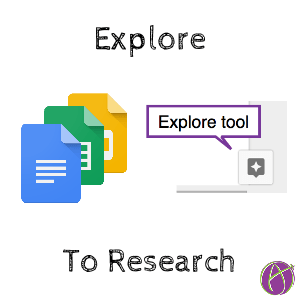

A very interesting article !!
Wow! Finally I got a weblog from where I know how to
really get helpful facts concerning my study and knowledge.